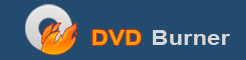Guide on how to Convert DVD to AVI
Except from its powerful DVD Ripping performance including its high conversion speed and excellent conversion quality, DVD to AVI converter provides more output settings (Video Settings, Audio Settings) for you to choose.
With DVD to AVI burner, you can easily convert your DVD movies to all the popular video and audio format for backup on various video and audio devices. DVD Ripper will make your entertainment life easier and more colorful. The follow guide will tell you how to convert DVD to AVI.
Step 1: Download DVD to AVI Converter to your computer, double click the shortcut to run this program.
Step 2: Click "Load DVD" to open the drop-down menu, then select "Add file" or "Add folder".

Step 3: Select the titles or chapters you want to rip or you can rip the whole DVD movie.
Step 4: Set the output settings in the following area
Audio Track: Click to select audio track for your movie.
Subtitle: Click to select language of subtitle for your movie.
Profile: Select the output format for your movie.
Destination: Click "Browse" to specify a location on your computer to save the ripped movie. If you want to open the output folder, you can just click "Open Folder".
Step 5: Edit video
You can trim the video length, crop the black edges around the frame, watermark the video by text/image and adjust video effect.

Step 6: Start conversion
When you get ready to convert your movie, click button to start conversion. The DVD to AVI converter will convert DVD to AVI quickly.